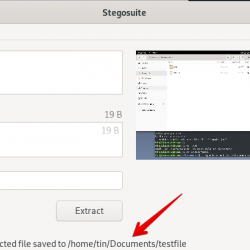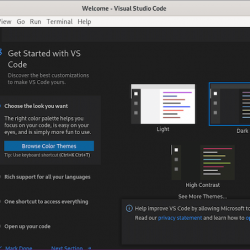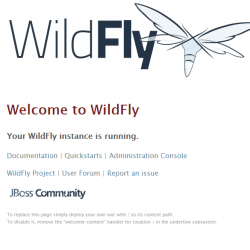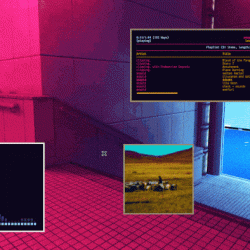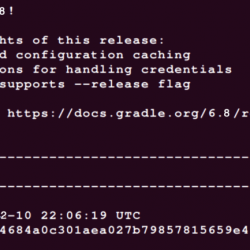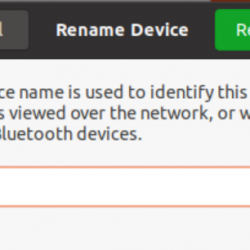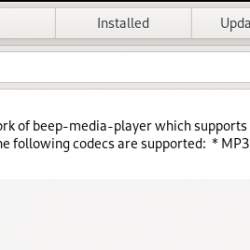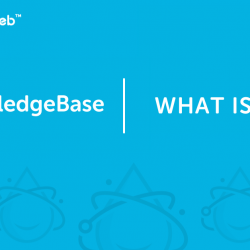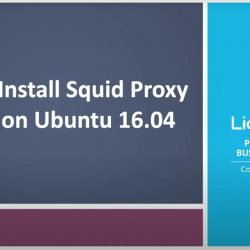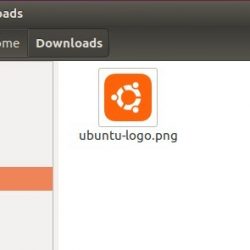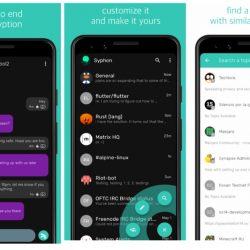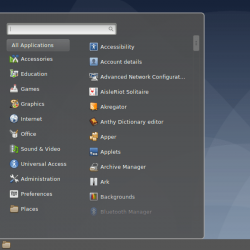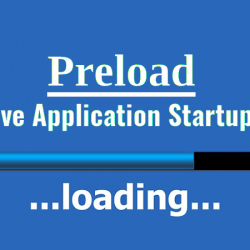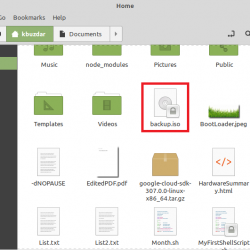屏幕抓取 “Bash 截图信息工具”是一个开源命令行工具,可提供有关您的系统的信息。
这个方便的 Bash 脚本可用于生成您现在在每个人的屏幕截图中看到的那些漂亮的终端主题信息 + ASCII 分发徽标之一。 它将自动检测您的发行版并在右侧显示该发行版徽标的 ASCII 版本和一些有价值的信息。 有一些选项可以指定无 ascii 艺术、颜色、在显示信息时截取屏幕截图,甚至自定义屏幕截图命令! 这个脚本很容易添加并且可以很容易地扩展。
ScreenFetch 显示下一个信息:
[email protected]_name OS Kernel Uptime Packages Shell Resolution DE WM WM Theme GTK Theme Icon Theme Font CPU RAM
在这篇文章中,我将向您展示如何 安装 屏幕抓取 在 Ubuntu, Linux 薄荷, Debian, Fedora, CentOS, OpenSUSE,以及许多其他 linux 发行版。
我如何获得 screenFetch?
首先,在您的计算机上克隆 screenFetch git 存储库并按照以下步骤操作:
git clone https://github.com/KittyKatt/screenFetch.git cd screenFetch chmod +x screenfetch-dev ./screenfetch-dev
例子:
如果您想查看其他选项,请使用 -h 开关运行 screenFetch。
./screenfetch-dev -h
这是我系统上的输出。
Usage: screenFetch [OPTIONAL FLAGS] screenFetch - a CLI Bash script to show system/theme info in screenshots. Supported Distributions: Arch Linux (Old and Current Logos), Linux Mint, LMDE, Ubuntu, Crunchbang, Debian, Raspian, Gentoo, Fedora, SolusOS, Mandrake/Mandriva, Slackware, Frugalware, openSUSE, Mageia, Peppermint, ParabolaGNU, Viperr, LinuxDeepin, Chakra, and FreeBSD, OpenBSD Supported Desktop Managers: KDE, GNOME, XFCE, and LXDE, and Not Present Supported Window Managers: PekWM, OpenBox, FluxBox, BlackBox, Xfwm4, Metacity, StumpWM, KWin, IceWM, FVWM, DWM, Awesome, XMonad, Musca, i3, WindowMaker, Ratpoison, wmii, WMFS, ScrotWM, SpectrWM, subtle, Emerald, E17 and Beryl. Options: -v Verbose output. -o 'OPTIONS' Allows for setting script variables on the command line. Must be in the following format... 'OPTION1="OPTIONARG1";OPTION2="OPTIONARG2"' -n Do not display ASCII distribution logo. -N Strip all color from output. -t Truncate output based on terminal width (Experimental!). -s(m) Using this flag tells the script that you want it to take a screenshot. Use the -m flag if you would like to move it to a new location afterwards. -c string You may change the outputted colors with -c. The format is as follows: [0-9][0-9],[0-9][0-9]. The first argument controls the ASCII logo colors and the label colors. The second argument controls the colors of the information found. One argument may be used without the other. -S 'COMMAND' Here you can specify a custom screenshot command for the script to execute. Surrounding quotes are required. -D 'DISTRO' Here you can specify your distribution for the script to use. Surrounding quotes are required. -A 'DISTRO' Here you can specify the distribution art that you want displayed. This is for when you want your distro detected but want to display a different logo. -E Suppress output of errors. -V Display current script version. -h Display this help.